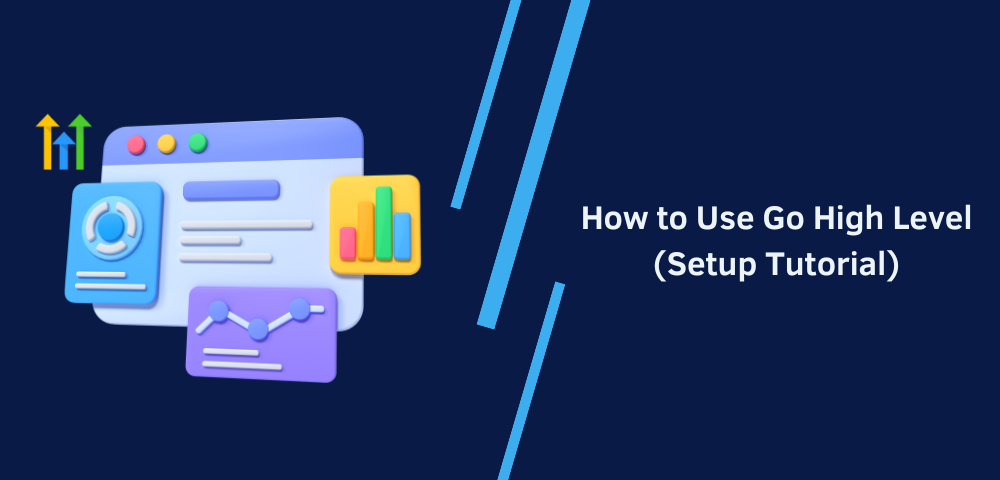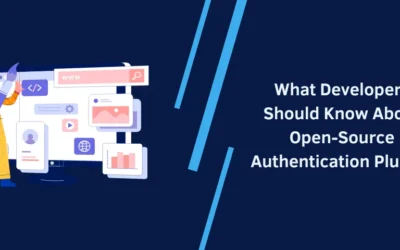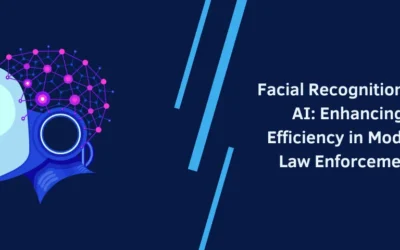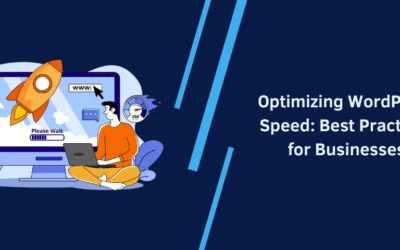Tired of juggling multiple marketing tools and messy client data? Go HighLevel changes that. This all-in-one platform streamlines your marketing, sales, and customer management in one place. Whether you’re a small business owner or a marketing agency, this Go HighLevel tutorial will show you exactly how to use GHL to save time and boost results.
You’ll discover what GoHighLevel is used for — from building funnels and automating follow-ups to managing your CRM and running campaigns. By the end, you’ll know how to work smarter, not harder. So, before we dive into the step-by-step, let’s get clear on what HighLevel actually does for you.
What is Go High Level & Why It’s a Big Deal
Go High Level is the first-ever all-in-one platform for marketers, agencies, and small businesses. ThisHighLevel platform combines CRM, funnels, pipelines, drag-and-drop landing pages, automation, and a mobile app—plus white-label branding and integrations like Zapier, Twilio, API, and webhooks.
What is Go HighLevel used for? To capture more leads, automate follow-up, manage pipelines, and run campaigns—all in one place.HighLevel allows you to cut tools, save costs, and focus on helping you grow. Now that you know why marketers on the planet are raving about HighLevel, let’s walk through the setup process step-by-step.
Step-by-Step Go High Level Setup Tutorial
Let’s walk through the GHL setup so you can go from sign-up to fully operational in no time, whether you’re an agency onboarding clients or a business owner launching your first CRM.
Step 1: Getting Started with Your Free Trial
To get started, sign up for your free trial. Once you’ve completed registration, you’ll receive your login credentials via email. Use these to access your dashboard, the central hub where you’ll control every aspect of your marketing and sales setup.
Pro Tip: Save your HighLevel login page to your bookmarks for quick access anytime. Since the dashboard is customizable, take a few minutes to explore its sections and layout before you start building.
Step 2: Setting Up Your CRM & Pipelines
Next, it’s time to configure your CRM — the core of HighLevel’s marketing platform. This is where you’ll manage every new contact, track new leads, and move them through your pipeline stages.
How to create a pipeline:
1. Log in to your HighLevel account and select the sub-account you want to work in.
2. In the left-hand menu, click Opportunities.
3. Select Pipelines from the top navigation bar. Click the “Create new pipeline” button.
4. Name your pipeline with a descriptive name that reflects its purpose.
5. Enter the name of the first stage of your pipeline. Click on the “Add Stage” button to create more stages.
6. Click Save to finalize.
This structured setup allows you to automate follow-ups and keep deals moving forward without slipping through the cracks.
Pro Tip: Use HighLevel’s tags and smart lists to segment leads by behavior or campaign source. This makes your nurturing campaigns far more targeted and effective.
Step 3: Building Funnels & Landing Pages
Now comes the fun part — designing high-converting funnels and landing pages in HighLevel with its drag-and-drop builder.
How to do it:
1. Go to your dashboard and from the left-hand menu, click Sites → Funnels. Click the + New Funnel button.
2. Choose a template from HighLevel’s library or select Blank Funnel to start from scratch. Then, click Continue.
3. Choose the desired template and then click Continue.
4. Now, you can customize the template with ease using the drag-and-drop page builder and the options available in the right-hand panel.
5. Click Save, return to your funnel, and select View Page.
6. Your landing page will now be live and ready to go.
Pro Tip: Keep your forms short (name, email, phone) to boost conversions. Ask for more details later in your follow-up sequence.
Step 4: Configuring Automations & Workflows
Here’s where HighLevel truly shines — automation. With the right workflows, you can handle appointment reminders, send automated SMS messages, drop personalized voicemail recordings, and create email follow-up sequences without lifting a finger.
Steps to create an Automation:
1. Log in to your dashboard and click “Automation” in the left-hand menu. Click Workflows > “+ Create Workflow” in the top-right corner.
2. Choose “Start from Scratch” or select a pre-built template (great for beginners).
3. Set a Trigger — for example:“a customer booking an appointment”. This is what tells HighLevel to start the automation.
4. Add Actions — like “send a notification, update records”.
5. Click “Save”, then “Publish” to make it live. Test your workflow with a sample contact to make sure everything works as expected.
Pro Tip: Start with one or two automation workflows, then expand as you get comfortable. This prevents overwhelm while ensuring your key processes are covered.
Step 5: Integrations & API Setup
One of the biggest advantages of HighLevel is how easily it connects with the tools you already use.
Here’s how to set it up:
1. Navigate to Settings:
- From your dashboard, click the gear icon in the lower-left corner to open Settings.
2. Select Integrations:
- Under Settings, find Integrations. Here you can connect to Zapier, Twilio, Facebook Messenger, and sync your calendar (Google or Outlook).
3. Connecting Twilio for SMS & Calls:
- Click Connect under Twilio, log in to your Twilio account, and allow access.
- Once connected, you can send SMS, make calls, and even drop voicemails directly from HighLevel.
4. Adding Zapier for Multi-App Automation:
- Click Connect under Zapier to generate a HighLevel API token for Zapier.
- In Zapier, choose “Go High Level” as your trigger or action app, then link it using the token.
5. Syncing Your Calendar:
- Choose Calendar Integrations, connect your Google or Outlook account, and select which calendars to sync.
- This ensures appointment bookings from funnels or live chat automatically appear in your calendar.
6. API & Webhooks:
- If you’re on the Agency plan, go to Company Settings → API Keys to copy your API key.
- You can also set up webhooks from the Workflows section to push data to other platforms in real time.
Pro Tip: Keep a simple spreadsheet of all your integrations, API keys, and webhook endpoints. This makes troubleshooting much faster if a sync stops working.
Step 6: White Label & Branding Your Account (Agency Plan)
White-label customization transforms the HighLevel platform into your own branded software. You can change the logo, use your domain, and set up sub-accounts for clients, so it looks like you built the system from scratch.
How to set it up:
1. Access your Go HighLevel Agency dashboard with your admin credentials.
2. Go to Settings > Company, then under the Basic Details section, fill in the required information (such as Company Name, etc.).
3. Now, under the Whitelabel section, upload your logo and add your Whitelabel domain (e.g., app.yourdomain.com) along with your API domain (e.g., yourdomain.com). Then, click on + Add Domain (next to the subdomain) to connect your domain. After that, click Continue > Authorize domain.
4. Open a new browser tab and navigate to your custom subdomain (e.g., app.yourdomain.com); once the page loads, you should see the Go High Level login page with your logo displayed at the top, confirming that your platform is now fully branded.
Pro Tip: Keep your brand colors and tone consistent across every client-facing portal. This reinforces trust and professionalism every time your clients log in.
Step 7: Using the Mobile App & Live Chat
If you want to manage leads and clients while away from your desk, HighLevel’s Lead Connector mobile app is a must-have. It’s available for both iOS and Android.
Steps for Mobile App setup:
1. Search for and download LeadConnector in the App Store (iOS) or Google Play Store (Android) and install it.
2. Log in with your existing Go High Level Credentials email and password.
3. Navigate the Interface:
- Left Menu: Profile, tasks, reputation, and general navigation.
- Bottom Menu: Notifications, conversations, POS, calendar, contacts.
- Lightning Bolt: Quick actions (call, SMS, review requests).
- Plus (+): Add contacts, opportunities, appointments, or messages.
4. Test core features such as managing conversations, sending SMS, emails, or live chats, checking the calendar, tracking pipelines, creating opportunities, issuing invoices, and monitoring reputation.
Steps for setting up Live Chat Widget:
1. Navigate to Sites → Chat Widget in your HighLevel dashboard. Then click “New” and select Live Chat, All-in-one, SMS/Email, or WhatsApp based on your preference.
2. Customize the widget’s appearance: set your greeting, avatar, and brand colors, and configure fallback or timeout messages to ensure smooth user interactions.
3. Click Save, then click “Get Code” to copy the JavaScript embed code.
4. Deploy the widget by either:
- Pasting the code into your site or funnel’s tracking code editor (
</>), or - Selecting the widget via your website or funnel settings—no code necessary.
Step 8: Reputation Management & Reviews
Boost your credibility by using HighLevel’s reputation management tools. Positive reviews not only build trust but also help you capture more leads through social proof.
How to set it up:
1. Go to Reputation > Settings, then under Review AI, enable the Auto Responses option and fill in the required details.
2. Under Review Link, enable the Get Reviews on Google option. Next, under Spam Review, switch the toggle to On and click Save.
3. To send review requests, go to Automation > Workflows and select Reputation Management.
4. To automate review requests, create a Workflow with a trigger like “Contact” and add the “Send Review Request” action.
Pro Tip: Monitor your Reputation Overview dashboard for average ratings, sentiment analysis, trends, and recent reviews. Respond promptly to all reviews — positive or negative — to show professionalism and engagement.
Conclusion
Go HighLevel gives you all the resources you need to succeed — from powerful CRM tools and automation to funnels, live chat, and reputation management. By bringing everything under one roof, HighLevel offers a smarter, faster way to run your marketing and sales. Whether you’re looking to save time, close more deals, or stay organized, this platform is built to help you grow. If you have questions or want expert help setting up Go HighLevel for your business, contact us today.